FIFA 19 game settings allow you to play the game the way you want. From difficulty level to the sprint speed customisation, we explain all the settings you can set up in this game.
FIFA 19 Game Settings Guide
Before anything else, go to the ‘Settings’ tab and enter in ‘Game Settings’. It’s there where you will find all the FIFA 19 Game Settings which are valid for all game modes.
The FIFA 19 game settings features seven groups which can be accessed using L2/R2 (PlayStation) or LT/RT (XBox). Let’s analyze each one.
Match Settings
HALF LENGHT
Choose how many minutes you want each half to last.
4 minutes, 5 minutes, 6 minutes, 7 minutes, 8 minutes, 9 minutes, 10 minutes, 15 minutes, 20 minutes.
DIFFICULTY LEVEL
Based on your skill, set the difficulty level of your opponent.
Amateur, Semi-Pro, Professional, World Class, Legendary.
QUICK SUBSTITUTES
Toggle the display of Quick Substitutes to On or Hide.
On, Hide.
GAME SPEED
Set the speed of the gameplay to suit your needs.
Slow, Normal, Fast.
BALL
Determine which ball will be used during the match.
(several options).
Camera Settings
SINGLE PLAYER CAMERA
This is the camera used for all offline & online single player matches. This does not include Locked to Player matches.
Default, Tele Broadcast, Tele, Co-op, Classic, Dynamic, End to End, Pro, Broadcast.
MULTIPLAYER CAMERA
This is the camera used for all offline multiplayer matches.
Default, Tele Broadcast, Tele, Co-op, Classic, Dynamic, End to End, Pro, Broadcast.
LOCKED TO PLAYER CAMERA
This is the camera you will use when playing locked to a player.
Default, Tele Broadcast, Tele, Co-op, Classic, Dynamic, End to End, Pro, Broadcast.
PRO CLUBS CAMERA
This is the camera you will use during online Pro Clubs & Drop-In matches.
Default, Tele Broadcast, Tele, Co-op, Classic, Dynamic, End to End, Pro, Broadcast.
BE A KEEPER CAMERA
Select which camera you want when you’re a goalkeeper.
Default, Tele Broadcast, Tele, Co-op, Classic, Dynamic, End to End, Pro, Broadcast.
CAMERA SETTINGS
Enabling this option allows you to edit the height and zoom of the camera you’ve selected to play with.
Default, Custom. If custom is selected, you can set up the camera heigh and the camera zoom from 1 to 20.
Visual Settings
HUD
Select whether you want the play name bar, the indicator or both to be present during a match.
Player Name Bar, Indicator, Player Name & Indicator.
PLAYER INDICATOR
If you have the HUD option set to indicator or both, you have the option of displaying the player’s number on his name.
Player Name, Player Number.
PLAYER INDICATOR SIZE
Change the size of the overhead indicator.
Small, Default, Large.
TIME/SCORE DISPLAY
Toggles the time and the score display on & off.
On, Off.
RADAR
Toggles the pitch radar HUD on & off. You also have the option of a 3D or 2D top down viewing angle.
2D, 3D, Off.
USER RADAR COLOR
Select User Radar Indicator Color.
Default, Red, Blue, Green, Purple, Orange, White, Black.
OPPONENT RADAR COLOR
Select Opponent Radar Indicator Color.
Default, Red, Blue, Green, Purple, Orange, White, Black.
ONLINE ID INDICATOR
Select whether to have your online ID on/off/faded above the player’s head in online matches.
On, Fade, Off.
NET TENSION
This setting determines the tension of the goal net.
Default, Regular, Loose, Tight.
NET SHAPE
This setting sets the shape of the net.
Default, Rectangle, Triangle.
SCOLLING LINE UPS
Choose whether you want the scrolling line-up to appear when skipping the match intro.
On, Off.
Rules
INJURIES
With this setting turned on, you open your players up to the possibility of being injured during a game.
On, Off.
OFFSIDES
Determine whether or not you want the offside rule to apply.
On, Off.
BOOKINGS
With this setting off, players will never be given a yellow or red card after committing a foul.
On, Off.
HANDBALL
Choose whether you would like handballs to be called as fouls.
On, Off.
Audio Settings
COMMENTARY LANGUAGES
This is the language the commentary will be in during the match.
(it depends on the game’s zone)
DIALOGUE (THE JOURNEY)
Select your preferred dialogue language for The Journey.
(it depends on the game’s zone)
SIDELINE COMENTATOR
Enable or disable whether you would like to hear audio updates on injuries and tactical changes during a match.
On, Off.
SUBTITLES
Select whether to have subtitles on or off while playing The Journey.
On, Off.
COMMENTARY
The volume level of commentary during the match.
From 0 to 10.
STADIUM AMBIENCE
Adjust the volume level of stadium ambience.
From 0 to 10.
MENU SOUND EFFECTS
Adjust the volume level of menu sound effects.
From 0 to 10.
User Gameplay Customisation
SPRINT SPEED – USER
Modifies the maximum sprint speed a user’s team can reach.
From 1 to 100.
ACCELERATION – USER
Modifies the time it takes for a user team’s player to reach their maximum speed.
From 1 to 100.
SHOT ERROR – USER
Increases/reduces the amount of error applied to a user team’s normal shots. This doesn’t affect other types of shots (i.e. finesse).
From 1 to 100.
PASS ERROR – USER
Increases/reduces the amount of error applied to a user team’s ground passes. This doesn’t affect other types of passes.
From 1 to 100.
SHOT SPEED – USER
Increases/reduces the amount of speed applied to a user team’s normal shots. This doesn’t affect other types of shots (i.e. finesse).
From 1 to 100.
PASS SPEED – USER
Increases/reduces the amount of speed applied to a user team’s ground passes. This doesn’t affect other types of passes.
From 1 to 100.
INJURY FREQUENCY – USER
Increases/reduces the frequency that injuries occur to a user’s team.
From 1 to 100.
INJURY SEVERITY – USER
When a player from a user controlled team gets an injury, this will increase/reduce the severity of that injury.
From 1 to 100.
GOALKEEPER ABILITY – USER
Increases/decreases the saving ability for a user’s goalkeeper.
From 1 to 100.
POSITIONING: MARKING – USER
Increases/decreases how tightly the user defenders mark their opponents.
From 1 to 100.
POSITIONING: RUN FREQUENCY – USER
Increases/decreases the number of runs the teammates of the user will make.
From 1 to 100.
POSITIONING: LINE HEIGHT – USER
Specifies how high/low the defensive line will position themselves for a user’s team.
From 1 to 100.
POSITIONING: LINE LENGTH – USER
Specifies how stretched or compact the user team will try to keep for the lenght of the pitch.
From 1 to 100.
POSITIONING: LINE WIDTH – USER
Specifies how stretched or compact the user team will try to keep for the width of the pitch.
From 1 to 100.
POSITIONING: FULLBACK POSITIONING – USER
Increases/decreases how far the user team fullbacks will push forward.
From 1 to 100.
POWER BAR – USER
Modifies how quickly/slowly the power bar fills up when you request any type of pass or shot.
From 1 to 100.
FIRST TOUCH CONTROL ERROR – USER
Increases/decreases the amount of error applied to a user team’s first touch control.
From 1 to 100.
CPU Gameplay Customisation
SPRINT SPEED – CPU
Modifies the maximum sprint speed a CPU team can reach.
From 1 to 100.
ACCELERATION – CPU
Modifies the time it takes for a CPU team’s player to reach their maximum speed.
From 1 to 100.
SHOT ERROR – CPU
Increases/reduces the amount of error applied to a CPU team’s normal shots. This doesn’t affect other types of shots (i.e. finesse).
From 1 to 100.
PASS ERROR – CPU
Increases/reduces the amount of error applied to a CPU team’s ground passes. This doesn’t affect other types of passes.
From 1 to 100.
SHOT SPEED – CPU
Increases/reduces the amount of speed applied to a CPU team’s normal shots. This doesn’t affect other types of shots (i.e. finesse).
From 1 to 100.
PASS SPEED – CPU
Increases/reduces the amount of speed applied to a CPU team’s ground passes. This doesn’t affect other types of passes.
From 1 to 100.
INJURY FREQUENCY – CPU
Increases/reduces the frequency that injuries occur to a CPU team.
From 1 to 100.
INJURY SEVERITY – CPU
When a player from a CPU controlled team gets an injury, this will increase/reduce the severity of that injury.
From 1 to 100.
GOALKEEPER ABILITY – CPU
Increases/decreases the saving ability for a CPU’s goalkeeper.
From 1 to 100.
POSITIONING: MARKING – CPU
Increases/decreases how tightly the CPU defenders mark their opponents.
From 1 to 100.
POSITIONING: RUN FREQUENCY – CPU
Increases/decreases the number of runs the teammates of the CPU will make.
From 1 to 100.
POSITIONING: LINE HEIGHT – CPU
Specifies how high/low the defensive line will position themselves for a CPU’s team.
From 1 to 100.
POSITIONING: LINE LENGTH – CPU
Specifies how stretched or compact the CPU team will try to keep for the lenght of the pitch.
From 1 to 100.
POSITIONING: LINE WIDTH – CPU
Specifies how stretched or compact the CPU team will try to keep for the width of the pitch.
From 1 to 100.
POSITIONING: FULLBACK POSITIONING – CPU
Increases/decreases how far the CPU team fullbacks will push forward.
From 1 to 100.
FIRST TOUCH CONTROL ERROR – CPU
Increases/decreases the amount of error applied to a user team’s first touch control.
From 1 to 100.

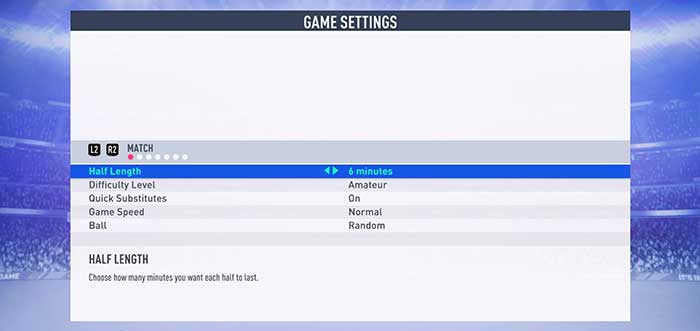
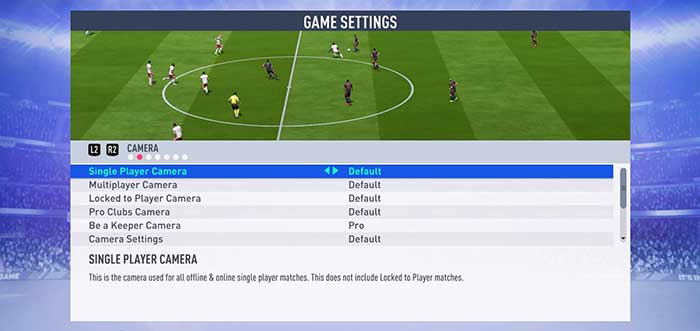
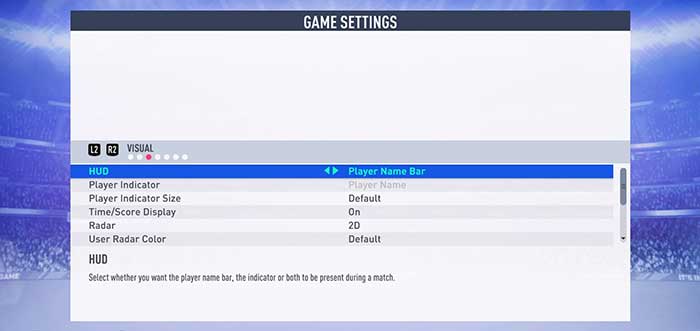
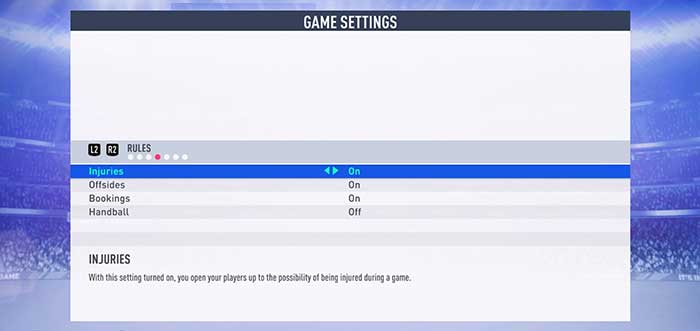
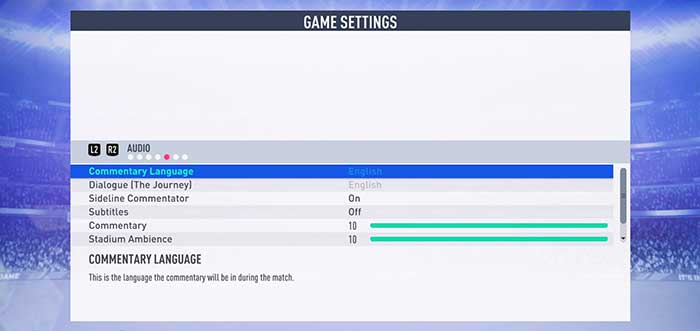
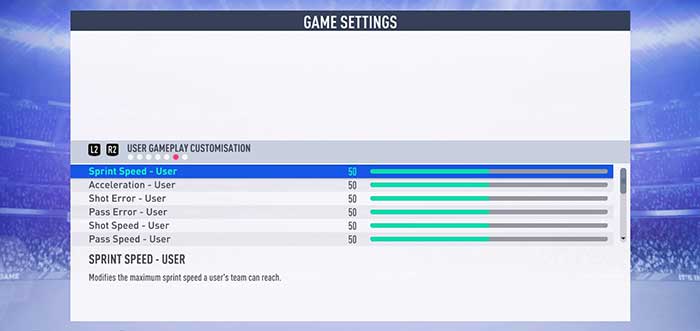
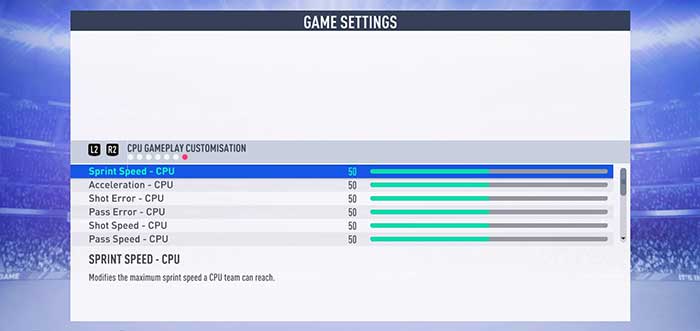
The CPU Gameplay Customisation, if edit that in a career mode does that affect the teams I face or when I SIM games?
Handball is completely not working in FIFA 19, do you think they can fix it in the next title updates or no.
Please how do adjust players run in game time to increase there attacking speed from the defult setting?
Hi,guys I’m running this FIFA 19 on my NVidea 730m 2.6 & 2.9 GHZ & a Maximum Turbo Speed of 3.3GHZ 2GB gaming graphics & 8 GB RAM so the game runs smoothly at default launche game settings so my PC meets minimum requirements so I was asking if should I lower my graphics settings or leave it as default settings since is running smoothly?
If I was you, I would leave it this way.
Subtitels game guide Fifa 19 zone profit window only effect season history last time teamwork Night inside player best for us
how should I fix on xbox 360?